
Nexus Dashboard Fabric Controller, or NDFC, runs as a microservices application within Nexus Dashboard (ND). To get started with NDFC, you must first install the application as a Service and enable desired features once NDFC is installed. This installation has already been performed and the Fabric Builder feature has been enabled for you in the interest of time and so that you can focus on the automation and configuration aspects of NDFC.
In your browser, open another instance of the browser or another tab. Copy the url to Nexus Dashboard Fabric Controller:
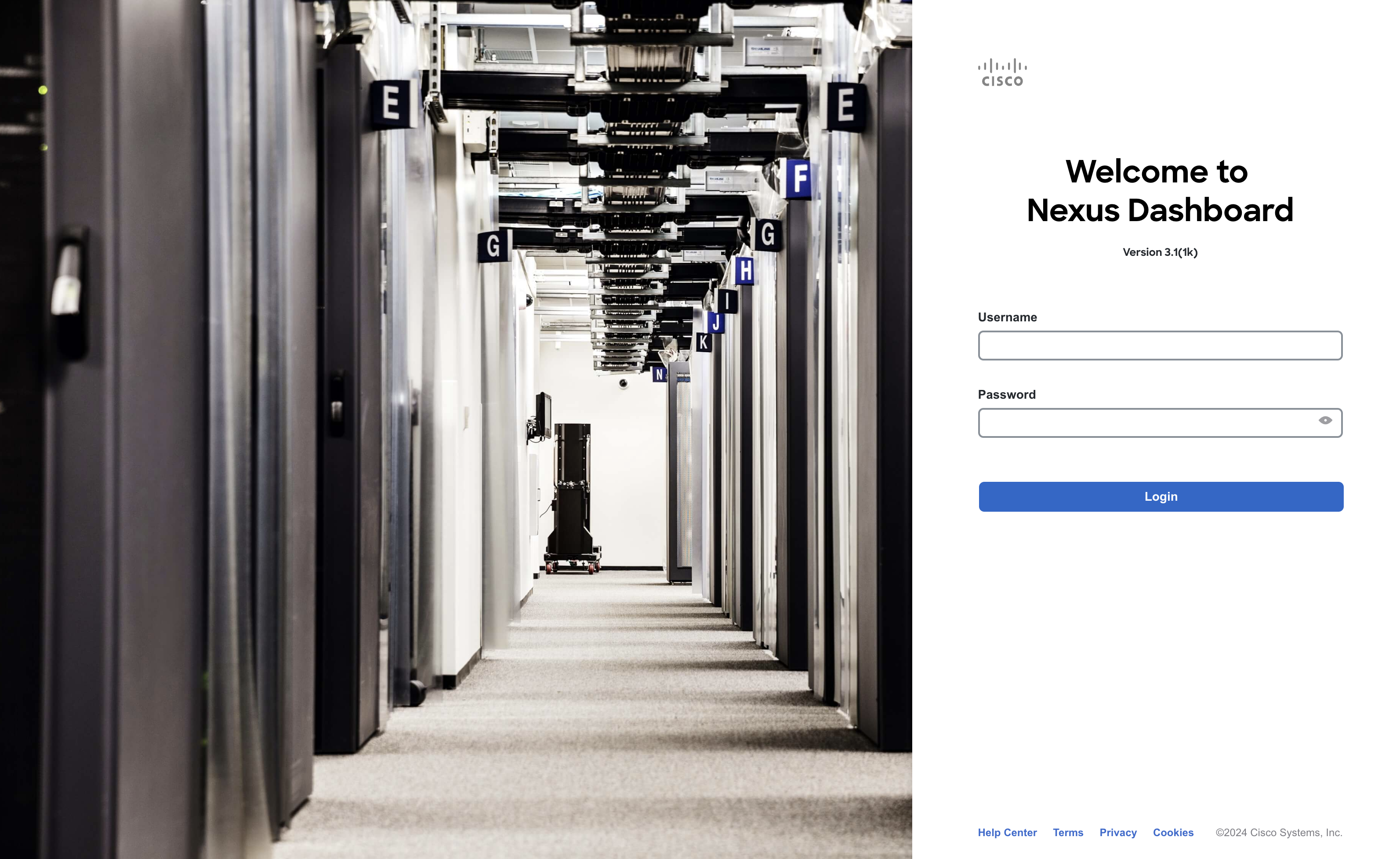
If there is a popup that appears, you can close it by clicking the Get started button.
Once logged in, you will see your NDFC instance's dashboard that will contains information about all the fabrics it is managing. currently it's empty as we dont have any fabric
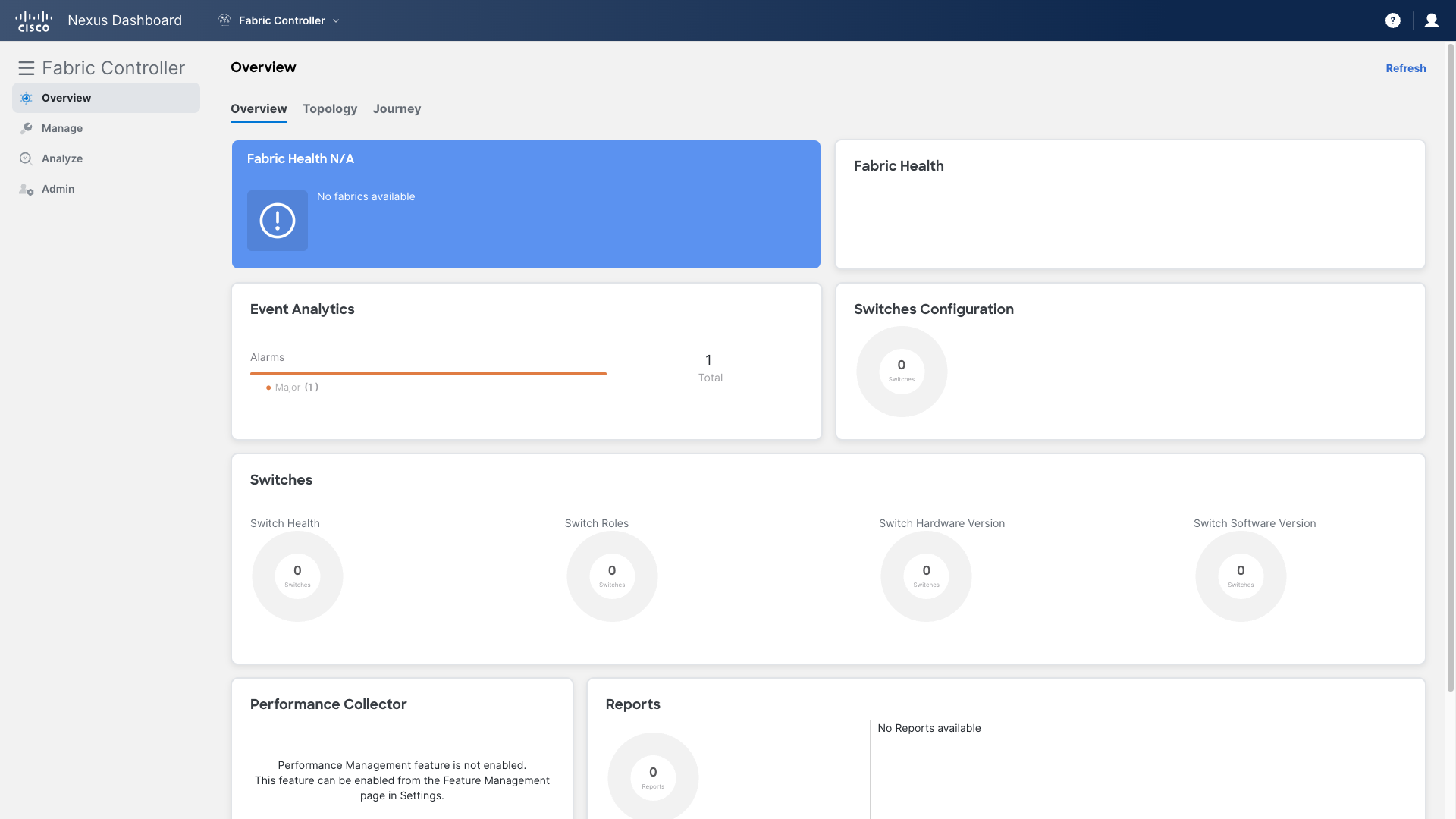
This lab has no pre-built fabric. We will use fabric builder to explore fabric created through Ansible.
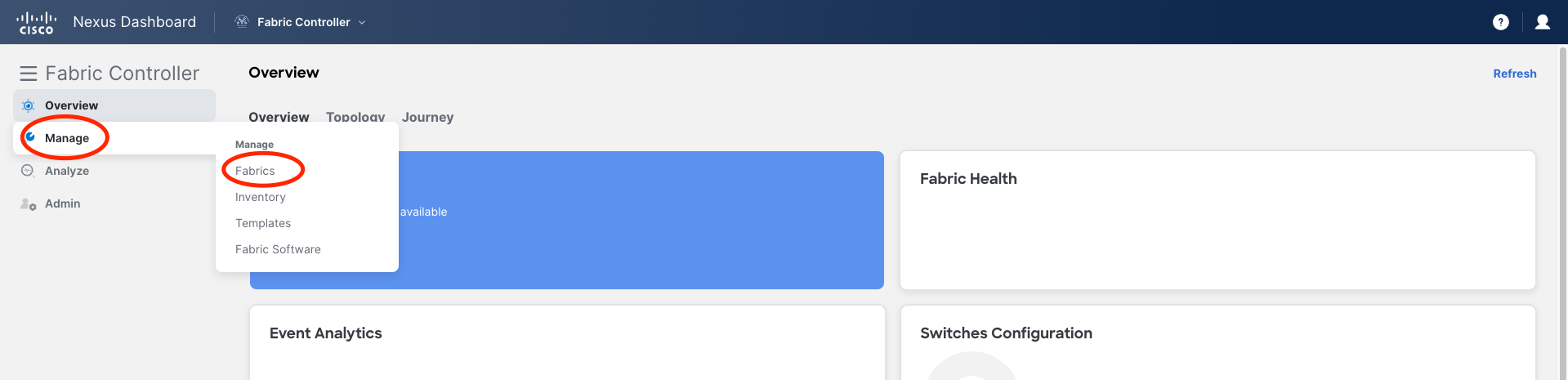
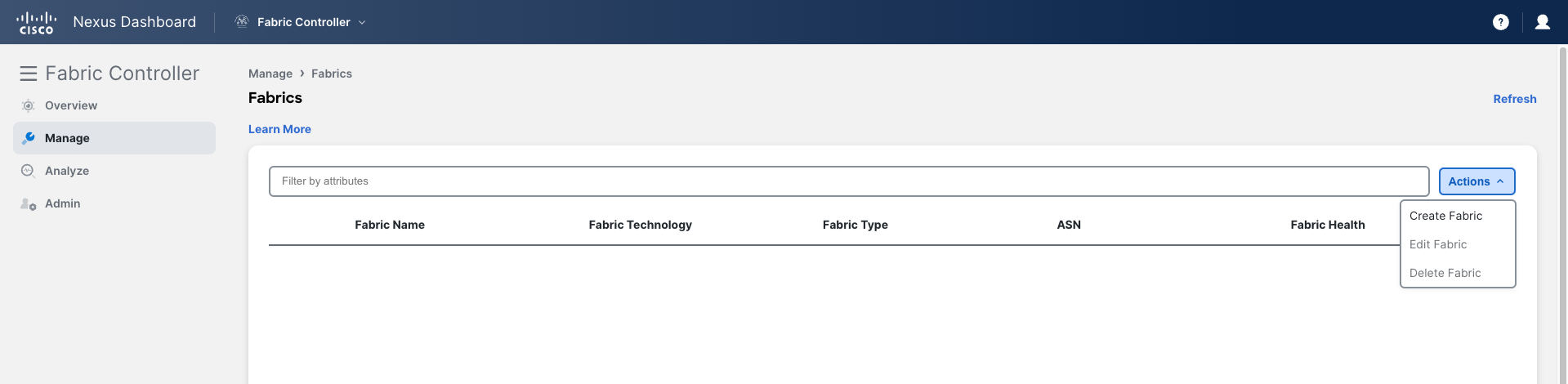
Once you are in detailed view, you will see your fabric dashboard that contains information such as the number of switches, roles, software versions, etc:
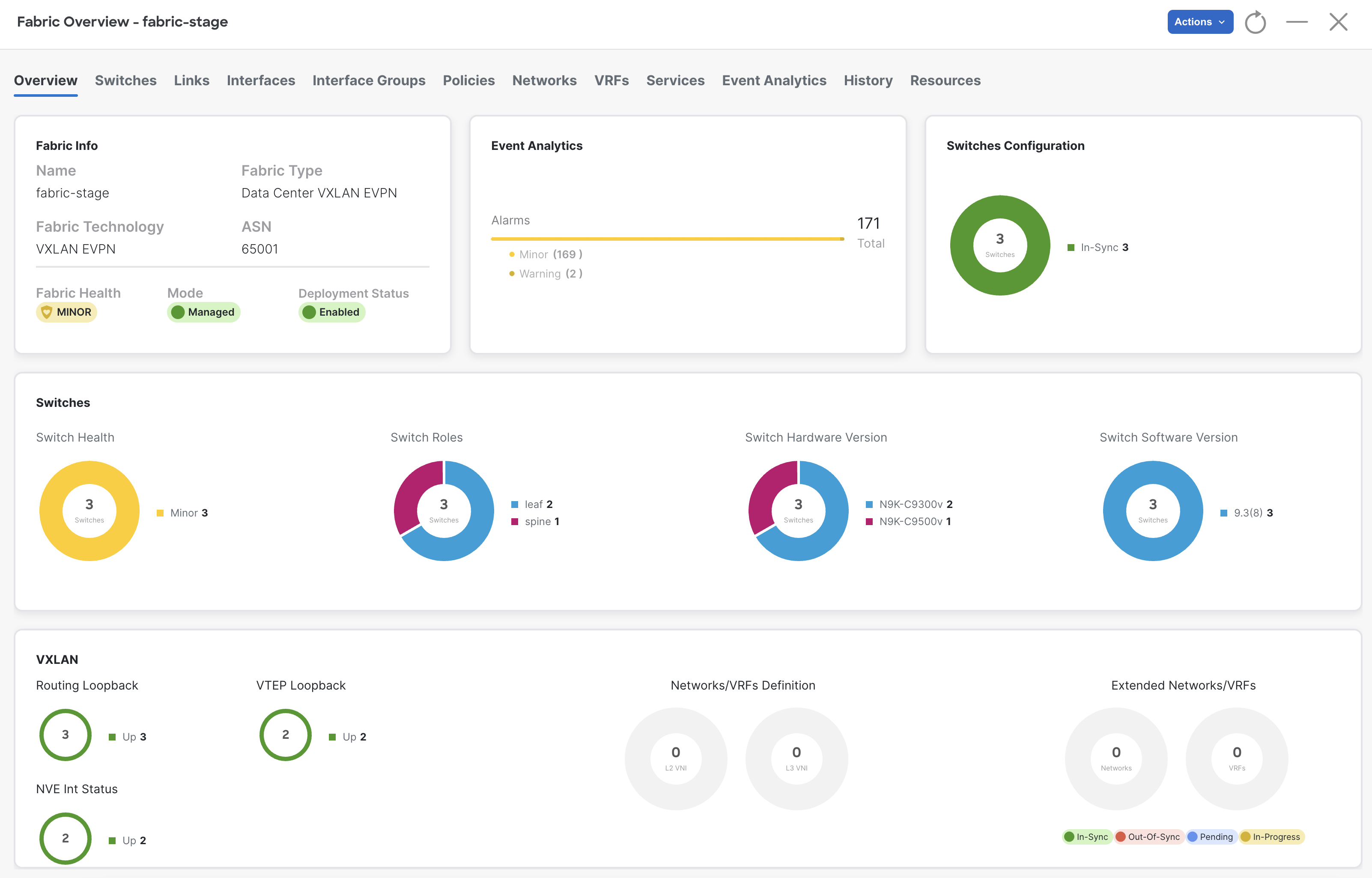
When automating your network configuration workflow through NDFC, your automation should follow just about the same steps as you would normally follow in the GUI. Automation has the added benefit of both speed and reliability to your workflow!