
Return to your VSCode application window. It is now time to setup and initialize your GitLab repo.
Ensure you are at the top level directory for your project folder:
Set your Git global settings:
Initialize your local project directory as git repo:
Add pointer to your GitLab remote repository.
In Git repos, it is very common to have a hidden file called .gitignore. This is a reserved filename and it is used to
ignore specific file extensions and/or directories from being added to the Git repo. An example of a specific file you do not want added to your
Git repo is your .python-version hidden file that specifies your pyenv environment.
Add your current files to your staging area for committing to your GitLab repo.
Check your git status of your working directory and staging area.
The following files are staged for commit. Make sure your list matches the output below!
On branch main
No commits yet
Changes to be committed:
(use "git rm --cached ..." to unstage)
new file: .gitignore
new file: build_fabric.yml
new file: group_vars/all/overlay.yml
new file: group_vars/stage/fabric.yml
new file: group_vars/stage/interfaces.yml
new file: group_vars/stage/overlay.yml
new file: hosts.stage.yml
new file: roles/add_inventory/tasks/add_fabric_devices.yml
new file: roles/add_inventory/tasks/main.yml
new file: roles/create_fabric/tasks/main.yml
new file: roles/create_fabric/tasks/manage_fabric.yml
new file: roles/deploy/tasks/main.yml
new file: roles/manage_interfaces/tasks/host_interfaces.yml
new file: roles/manage_interfaces/tasks/main.yml
new file: roles/manage_interfaces/tasks/vpc_interfaces.yml
new file: roles/manage_overlay/files/attach_nets.yml
new file: roles/manage_overlay/files/attach_vrfs.yml
new file: roles/manage_overlay/tasks/add_vrfs_networks.yml
new file: roles/manage_overlay/tasks/main.yml
new file: roles/manage_overlay/templates/attach_networks.j2
new file: roles/manage_overlay/templates/attach_vrfs.j2
new file: roles/manage_overlay/templates/vrf_lite_attach_vrfs.j2
new file: roles/setup_vpc/tasks/main.yml
new file: roles/setup_vpc/tasks/setup_vpc_peer.yml
Issue a git commit which is like a save point of your current local repo.
With your local repo added and committed to staging, push your content to your remote GitLab repo.