
Now that the underlay has been configured, you can now move on to the overlay configuration.
In this section, you will create the necessary files to configure the VRFs and Networks for your staging fabric.
You will start by creating the vrfs.nac.yml file. This file will contain the VRF configuration for your staging fabric, which defines the VRF names, VRF IDs, VLAN IDs, and VRF attach groups.
touch ~/workspace/ndlab/nac/host_vars/fabric-stage/vrfs.nac.yml
code-server -r ~/workspace/ndlab/nac/host_vars/fabric-stage/vrfs.nac.yml
---
vxlan:
overlay:
vrfs:
- name: NaC-VRF01
vrf_id: 150001
vlan_id: 2001
vrf_attach_group: all
vrf_attach_groups:
- name: all
switches:
- hostname: staging-leaf1
- hostname: staging-leaf2
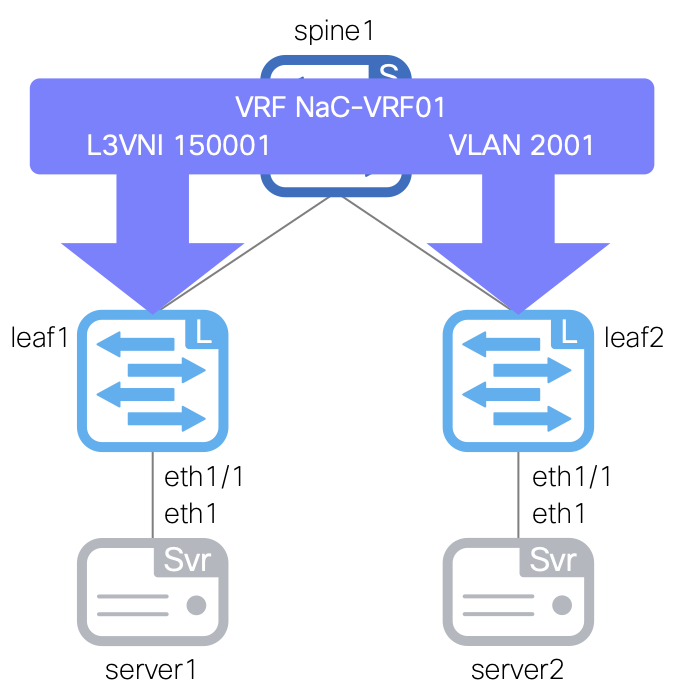
Next, you will create the networks.nac.yml file. This file will contain the Network configuration for your staging fabric, which defines the network names, VRF names (newly created above), network IDs, VLAN IDs, VLAN names, gateway IP addresses, and network attach groups.
touch ~/workspace/ndlab/nac/host_vars/fabric-stage/networks.nac.yml
code-server -r ~/workspace/ndlab/nac/host_vars/fabric-stage/networks.nac.yml
---
vxlan:
overlay:
networks:
- name: NaC-Net01
vrf_name: NaC-VRF01
net_id: 130001
vlan_id: 2301
vlan_name: NaC-Net01_vlan2301
gw_ip_address: 192.168.1.1/24
network_attach_group: all
- name: NaC-Net02
vrf_name: NaC-VRF01
net_id: 130002
vlan_id: 2302
vlan_name: NaC-Net02_vlan2302
gw_ip_address: 192.168.2.1/24
network_attach_group: all
network_attach_groups:
- name: all
switches:
- hostname: staging-leaf1
ports:
- port-channel10
- hostname: staging-leaf2
ports:
- port-channel10
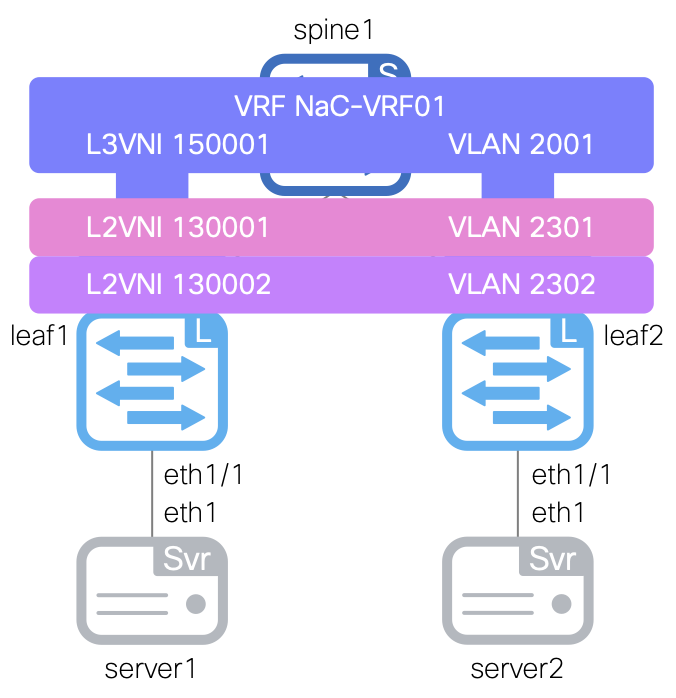
Make sure you are in your root Ansible directory
cd ~/workspace/ndlab/nac
From the root Ansible project directory execute the following command:
ansible-playbook -i hosts.stage.yml vxlan.yml --tags cr_manage_vrfs_networks
Upon a successful run of the playbook your output should look as follows:
<... SNIP ...> PLAY RECAP ******************************************************************************************************************************************************************* fabric-stage : ok=241 changed=33 unreachable=0 failed=0 skipped=776 rescued=0 ignored=0 PLAYBOOK RECAP *************************************************************************************************************************************************************** Playbook run took 0 days, 0 hours, 1 minutes, 22 seconds TASKS RECAP ****************************************************************************************************************************************************************** Wednesday 01 October 2025 16:21:12 +0000 (0:00:00.349) 0:01:22.924 ***** =============================================================================== cisco.nac_dc_vxlan.create : Manage Fabric Networks in Nexus Dashboard ------------------------------------------------------------------------------------------------- 2.76s cisco.nac_dc_vxlan.common : Get POAP Data From POAP Enabled Devices --------------------------------------------------------------------------------------------------- 1.84s cisco.nac_dc_vxlan.create : Manage Fabric VRFs in Nexus Dashboard ----------------------------------------------------------------------------------------------------- 1.70s cisco.nac_dc_vxlan.connectivity_check : Get Cisco Nexus Dashboard Fabric Controller Version --------------------------------------------------------------------------- 1.58s cisco.nac_dc_vxlan.create : Attach Loopbacks to VRFs in Nexus Dashboard ----------------------------------------------------------------------------------------------- 1.23s cisco.nac_dc_vxlan.create : Get Multisite Fabric Associations in Nexus Dashboard -------------------------------------------------------------------------------------- 1.05s cisco.nac_dc_vxlan.common : Build Fabric Creation Parameters From Template -------------------------------------------------------------------------------------------- 0.87s cisco.nac_dc_vxlan.connectivity_check : Verify Authorization to Nexus Dashboard --------------------------------------------------------------------------------------- 0.75s cisco.nac_dc_vxlan.validate : Copy Service Model Data to Host --------------------------------------------------------------------------------------------------------- 0.71s cisco.nac_dc_vxlan.common : Build Fabric Switch Inventory List From Template ------------------------------------------------------------------------------------------ 0.69s cisco.nac_dc_vxlan.common : Build Edge Connections -------------------------------------------------------------------------------------------------------------------- 0.68s cisco.nac_dc_vxlan.common : Build Policy List From Template ----------------------------------------------------------------------------------------------------------- 0.67s cisco.nac_dc_vxlan.common : Build sub_interface ----------------------------------------------------------------------------------------------------------------------- 0.67s cisco.nac_dc_vxlan.common : Build Interface --------------------------------------------------------------------------------------------------------------------------- 0.67s cisco.nac_dc_vxlan.common : Retrieve NDFC Device Username and Password from Group Vars and update inv_config ---------------------------------------------------------- 0.66s cisco.nac_dc_vxlan.common : Retrieve NDFC Device Username and Password from Group Vars and update inv_config ---------------------------------------------------------- 0.66s cisco.nac_dc_vxlan.common : Build vPC interface ----------------------------------------------------------------------------------------------------------------------- 0.65s cisco.nac_dc_vxlan.common : Build Links for vPC Peering --------------------------------------------------------------------------------------------------------------- 0.65s cisco.nac_dc_vxlan.common : Build Interface --------------------------------------------------------------------------------------------------------------------------- 0.65s cisco.nac_dc_vxlan.common : Build vPC Domain ID Resource -------------------------------------------------------------------------------------------------------------- 0.64s ROLES RECAP ****************************************************************************************************************************************************************** Wednesday 01 October 2025 16:21:12 +0000 (0:00:00.354) 0:01:22.928 ***** =============================================================================== common ----------------------------------------------------------------- 59.59s create ----------------------------------------------------------------- 10.35s validate ---------------------------------------------------------------- 5.86s connectivity_check ------------------------------------------------------ 3.88s common_global ----------------------------------------------------------- 0.05s ~~~~~~~~~~~~~~~~~~~~~~~~~~~~~~~~~~~~~~~~~~~~~~~~~~~~~~~~~~~~~~~~~~~~~~~~~~~~~~~ total ------------------------------------------------------------------ 79.73s
Return to your ND browser where you should be sitting on the Interfaces tab
Verify you see the Networks NaC-Net01 and NaC-Net02 that was created by your Ansible playbook.
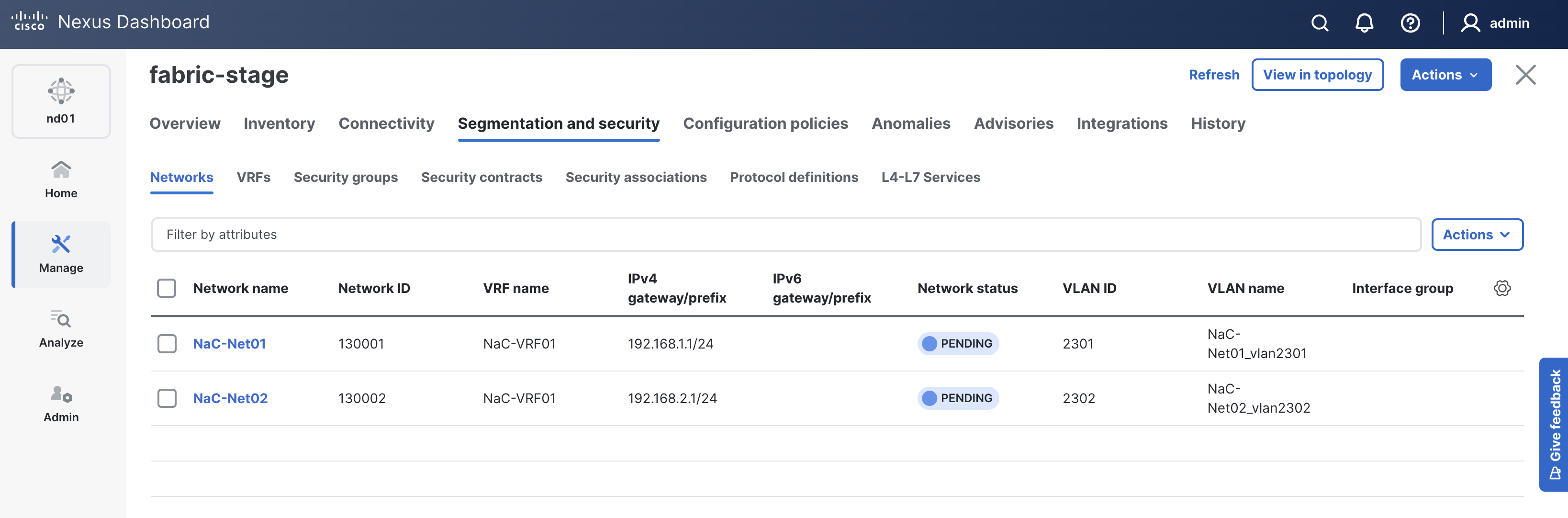
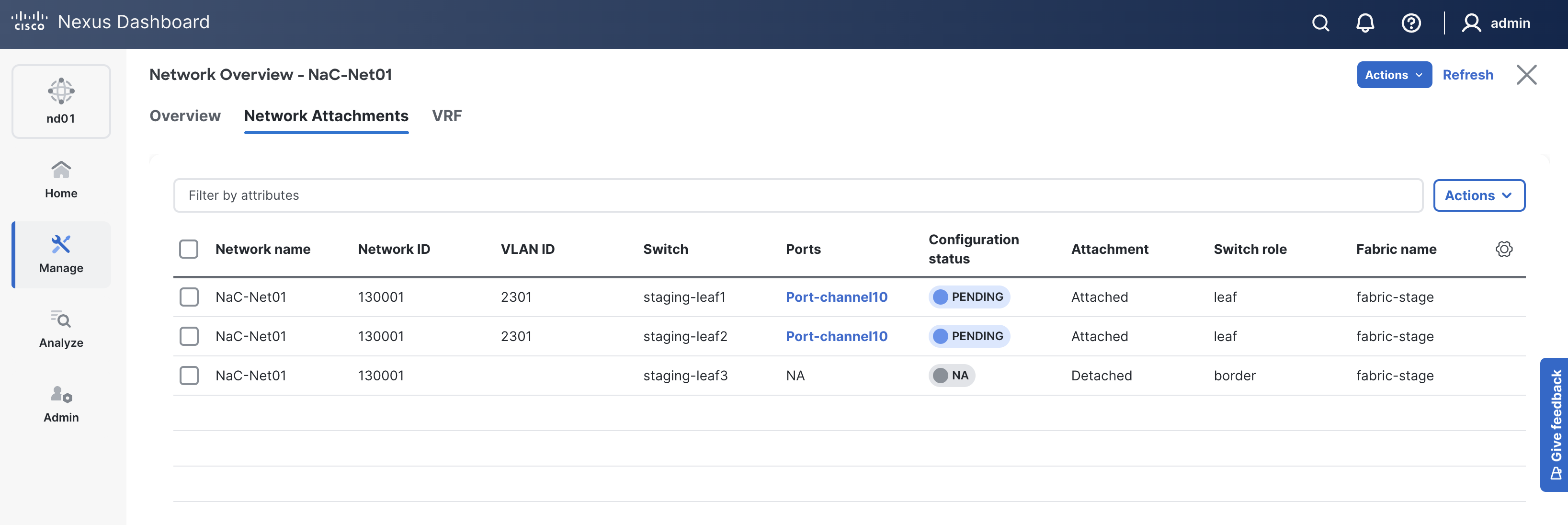
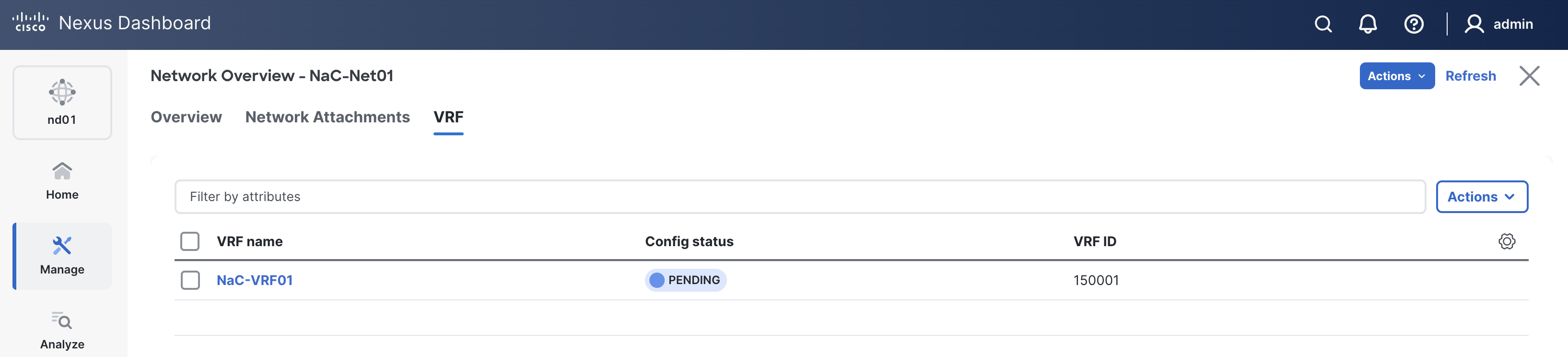
Verify you see the VRF NaC-VRF01 that was created by your Ansible playbook.
Like previous sections, when reviewing the VRFs tab, it is expected to see VRFs in the Pending status since a deployment has not taken place yet.
Again, you will deploy to your switches in the deploy role. Following the remaining steps to verify the interface configuration is pre-staged in ND.
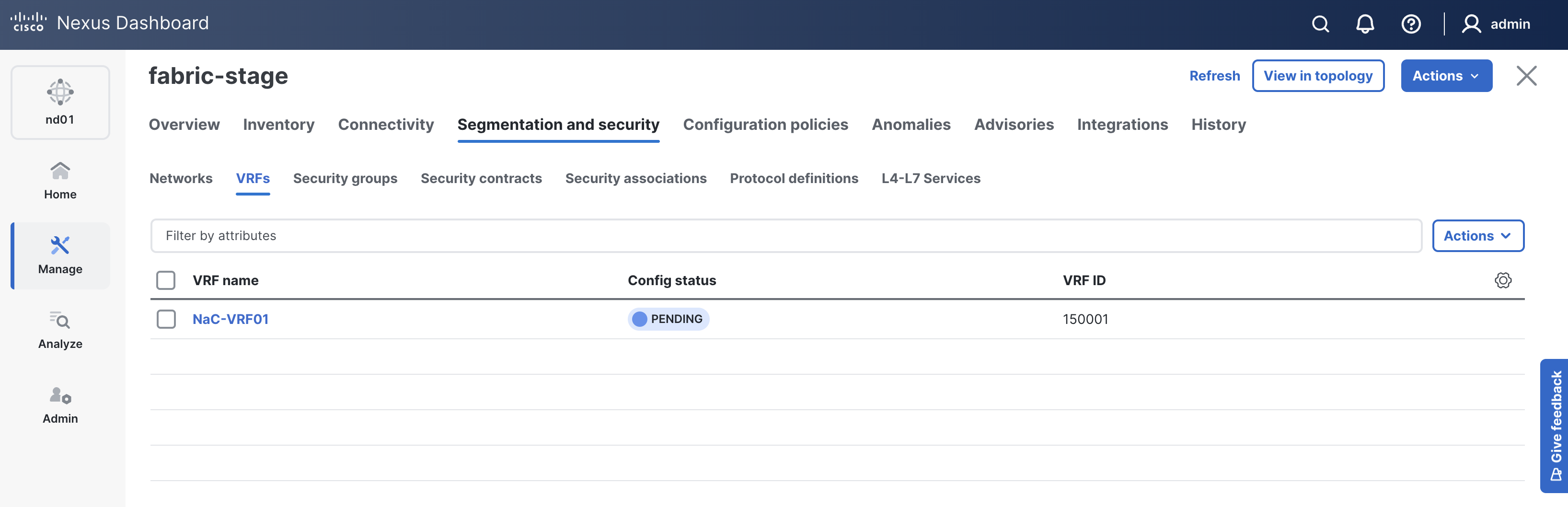
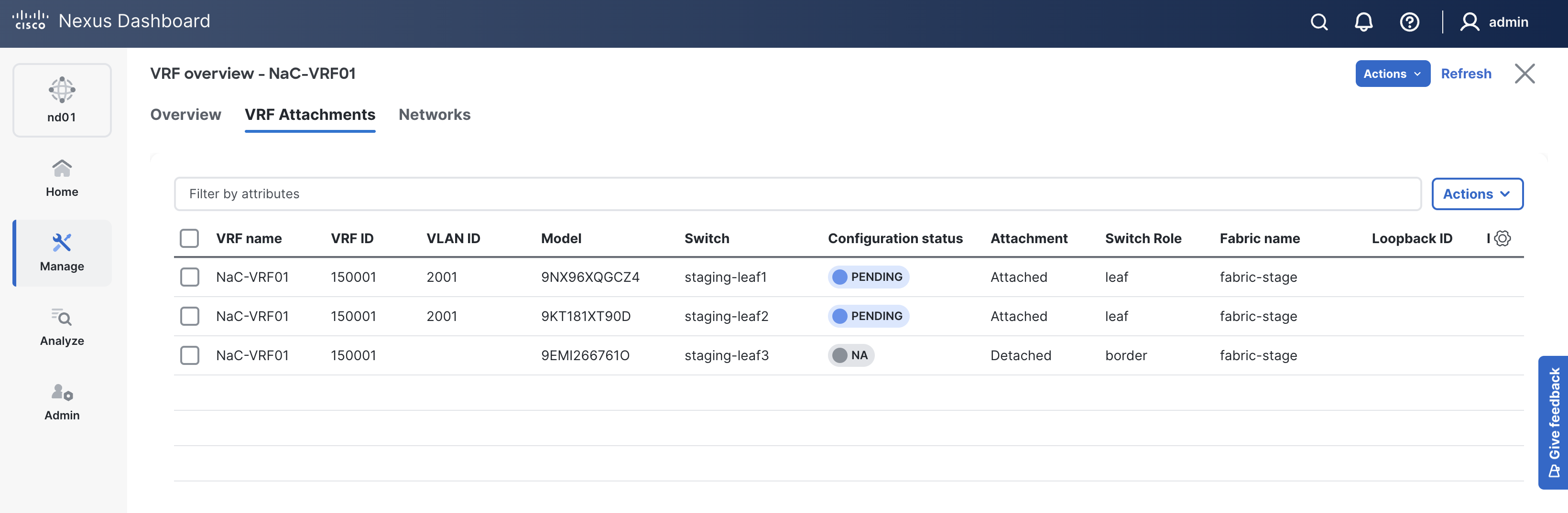
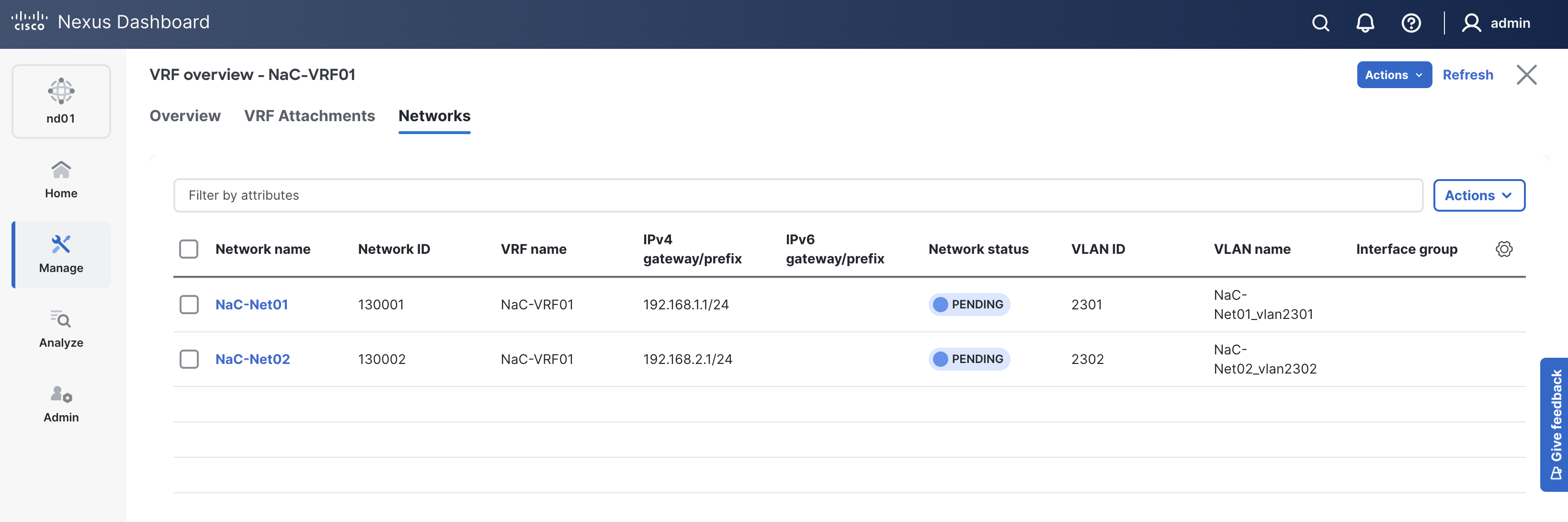
On the keyword press Ctrl + K + W. This should close all open tabs to clear your workspace for the next section.
Continue to the next section to populate the deploy role with the necessary tasks to deploy all of your configuration to your staging fabric.